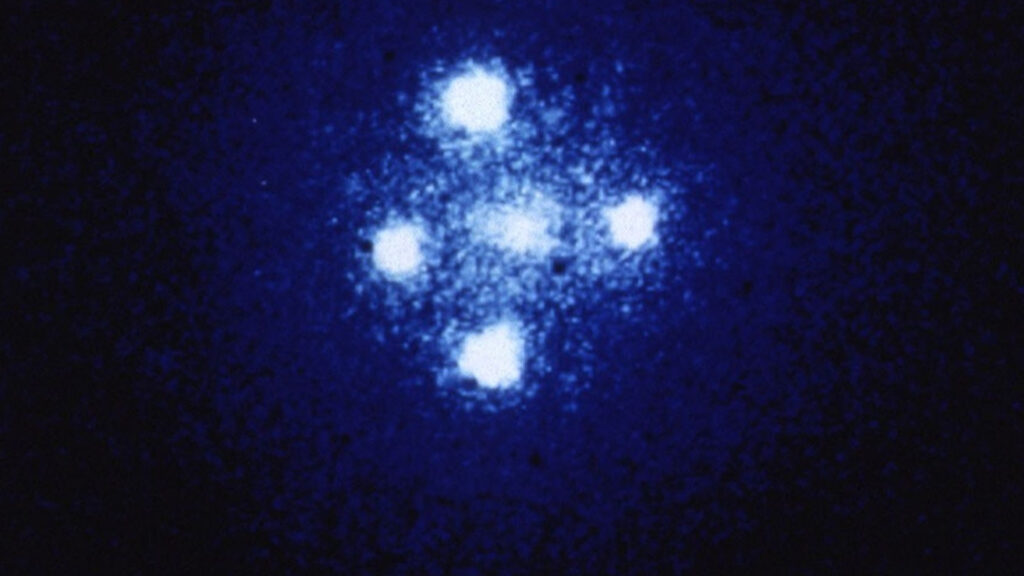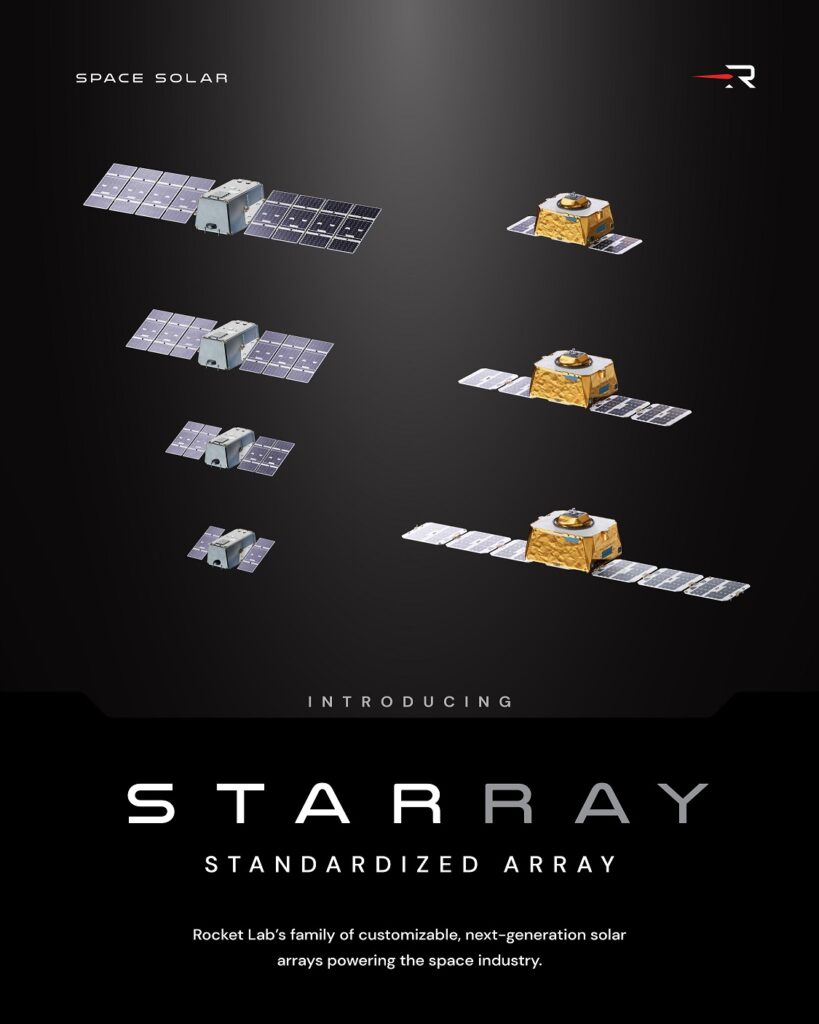The best photo editing apps can bring out hidden elements in your astro images, transforming them into real showstoppers. This isn’t cheating, just enhancing – remember, astrophotos are never going to be the same as what the photographer saw with their naked eye. How could they be? We see the night sky as a series of point light sources punctuated by the occasional Moon, while astrophotos show us the much fainter glows of nebulae and galaxies. Even the best telescopes and best binoculars can’t reveal all the subtle colors and patterns that are brought alive in these enhanced images.
Astrophotographers rely, therefore, on editing – especially since photography went digital. Whether they try to do as much in-camera as is possible, or lean more heavily on their editing software to extract the unseen beauty from their images, there’s always an element of editing involved. Take stacking, for example. The only way you can align and stack a large number of digital files to combine their captured light and reveal the deep-sky object you’re trying to image is through editing software. Tweaks to brightness, color, and contrast are editing too, as is a simple crop to more closely centre your intended target in the frame.
As a result of image editing software’s popularity with the digital photography community, there are a lot of different applications on the market, each with their varying pros and cons, especially where astrophotography is concerned. It’s worth noting that none of these is a dedicated astro-processing app. This is off-the-shelf software that can be bent to the needs of the astrophotographer, and some handle this better than others. Here are some of the best we’ve found.
Adobe Lightroom: Best photo editing app overall

Lightroom isn’t like many others. It’s an image-editing app, sure, but its approach is completely different to that of Photoshop and its imitators. At heart, Lightroom is a raw image organization, cataloguing, and developing app aimed at professionals who can dump their memory cards into it at the end of the day, and quickly get a catalogue of the day’s shooting with geotags and facial recognition from the Catalog module, where they can search and rate files to find the best ones.
Then, they can take their chosen raw files into the Develop module, and adjust things like contrast, brightness and color saturation, as well as applying lens profiles that smooth out lenses’ idiosyncrasies such as vignetting and distortions. From here, they can export a JPEG image they can send to the picture desk of whichever publication commissioned them for the work.
However, it’s perfectly possible to use Lightroom differently. Its workflow is completely non-destructive, so you’re always left with your original file as a kind of digital negative. Your changes are only made permanent when you export a new image, and then only on that new file. You don’t have to work with raw files either, though astrophotographers may like to because of the increased color depth that’s captured. Lightroom also excels at batch processing images, so all 300 of your star trails images can be passed through it, automatically edited in the same way, then exported to another app for stacking.
Adobe Photoshop CC: Best for large projects

Lightroom’s brother, and the app most copied by other image-editing software. Photoshop CC is the industry standard photo editing app, and as such a great tool for the astrophotographer.
Photoshop’s method of editing is based on selections and layers, meaning you can edit the sky in the image separately from the land by making a selection. Selections can be automatically applied – the new Adobe Sensei cloud AI tech that allows the subject of a photo to be perfectly identified and selected just by choosing a menu option is phenomenal – or can be painstakingly manually created.
Layers are what allow you to build up complex effects. Think of them as a vertical stack of acetate sheets ready to go on an overhead projector and you won’t go far wrong. Layers can be moved around, blended together, painted on, completely hidden, or have holes cut in them, and for something like a star trail image that merges hundreds of slightly different photos, or revealing the soft light of a nebula from many stacked frames of the same thing, are absolutely essential.
Affinity Photo: Best budget option for astro enthusiasts

Serif Software’s rival to Photoshop takes Adobe’s selection and layer method of photo editing and applies it directly to night-sky images through its Astrophotography Stack persona (the personas are Photo’s way of reconfiguring its user interface for specific tasks, it has one for exporting images, another for decoding raw files, and so on).
At its simplest, this means you can import light and calibration frames into Affinity Photo, then click a button and have them automatically stacked, ready to be moved to the app’s main Photo persona to have color-boosting and sharpening edits applied. Advanced users can delve much deeper into the options, to the extent of manually choosing the Bayer pattern used during raw decode, or using frame analysis to reject those with star trailing or other flaws.
Another astro-specific feature is the dedicated Remove Background filter for astrophotography, which can help if a background color cast has crept into your images, returning the sky between the stars to black.
Luminar AI: Best for speedy editing

Skylum, the developer of Luminar, has taken a slightly different line on image-editing than Adobe and many of the other software houses in the sector. It prefers to provide a series of pre-set ‘looks’ that you can apply to your image, then fade back and even apply selectively. This makes it easy to apply changes to the entire image, or just the sky, and there are AI tools that can alter your pictures in ways you may not have thought of.
Traditional image-editing tools are there, but aren’t the application’s focus. It also suffers from a bit of fragmentation, with Luminar 4 and Luminar AI being joined by the recently announced but not yet available Luminar Neo. The company has since ‘retired’ Luminar 4, but insisted in an online briefing that Neo is somehow not its replacement. So which version you get depends on what you want. Luminar AI is a simpler, faster app built around the company’s AI tools, while Neo will take centre stage as the company’s flagship product, bringing a new editing engine and the ability to create more refined images. It’s a complicated situation entirely of Skylum’s making, so be sure to read up on exactly what you’re buying before you dive in.
PhotoDirector 13: Best for beginners

There are a lot of tools in Photodirector 13. A lot. To call it feature-packed would be an understatement, and we must surely be approaching some sort of limit in the number of ways an image file can be poked, prodded, warped, and generally messed around with. We’re not there yet though, as we’re sure version 14 will have even more, but it makes you wonder how many more features can be squeezed into one app.
From an astrophotography viewpoint, however, this isn’t necessarily a good thing. PhotoDirector is a beginner-friendly application that can turn its hand to editing just about any images, astro included, but its attempts to appeal to as many people as possible make it harder to find the tools that would be useful for night-sky shots.
It’s one-off fee is similar to that of its rivals, but you can also purchase a subscription version – PowerDirector 365 – which is a little more expensive and offers an extra 50GB of cloud storage for the duration of your subscription.
Adobe Photoshop Elements: Best for amateurs

This is the cut-down, beginner-friendly, version of Photoshop aimed at enthusiastic amateurs rather than professionals. The differences are stark, especially in the way you pay for it. Adobe’s Creative Cloud apps – that’s Photoshop and Lightroom on this list – are subscription software. That means you pay a set amount each month, and if you stop paying the software stops working. The payback for this is that you always have the very latest version of the application, with bugfixes and new features coming down your internet pipe in quick succession.
For Elements, which also has a video-editing brother called Premiere Elements, you pay once. For that, you might get a couple of updates, but next year there will be a new version of the app available that you’ll need to buy again if you want to upgrade. Lightroom and Photoshop are available in the good-value Photographer’s Bundle, so to buy Elements you really need a good reason. That may be the app’s ability to teach you image editing through its Guided mode, or maybe you strongly believe in being able to keep your software without subscribing. However, even though Photoshop’s layer and selection approach is replicated almost perfectly here, along with some neat new Sensei AI features, there’s not much on offer to specifically attract astrophotographers.
ACDSee: Best for organization

ACDSee is a name that’s been around for a long time in the image editing business (though not as long as PaintShop Pro, below) and it now comes in two versions: Professional and Ultimate.
ACDsee offers raw image processing, so you won’t need a separate app if you’re shooting raw files, and in its Ultimate incarnation has some Photoshop-like layers for you to stack up images with. There’s also an Advanced Lighting EQ tool that can be applied selectively, helping to bring out the best in the soft, dim glows from the night sky.
Elsewhere, ACDsee is the app that can really do everything, so it’s a great choice for a general-purpose image editor. It has a catalogue management interface that’s broadly similar to Lightroom’s, and is split into a series of modules in the same way Affinity Photo has personas. The main Edit module functions more like Photoshop, and between this and the Develop module that decodes your raws, there are a lot of tools on offer, many of which can be turned on the night sky.
Corel PaintShop Pro: Best for learning new tools and techniques

Another long-time member of the image-editing club, Paintshop Pro takes a similar layer-based approach to Photoshop. There’s raw image support, and it’s starting to get the kind of AI and content-aware tools that can make such a difference to astrophotos.
Sadly, while the app has a specialist workspace with custom tools for editing underwater photos and those taken by drone, night-sky shots don’t get the same kind of attention. As a general-purpose image editing app, however, there are plenty of tools and effects that can be used to enhance your astro images, even if they’re not specifically tailored to it. This is particularly true of its noise reduction tools, as night sky photography sometimes involves pushing camera ISO uncomfortably high.
DxO Photolab: Best for noise reduction

A digital darkroom rather than a full-fledged image editing app, Photolab has one particular feature that will make astrophotographers happy – its AI-powered DeepPRIME noise reduction. Along with the haze-reducing Clearview tool, it can effectively improve the contrast and color saturation of your deep sky images. There’s comprehensive lens correction too, to smooth out the distortion added to images by camera lenses, particularly ultrawide-angle ones.
You’ll need to shoot in raw, though. The additional color depth provided by these unprocessed files is always welcome, but some find the extra PC power and storage space required to edit them makes shooting in JPEG more attractive.
Advanced users can install Photolab as a plugin for Lightroom, spending most of their time in Adobe’s app but moving to Photolab to take advantage of its fearsome AI tools.
Capture One Pro: Best for powerful editing tools

Another app that follows the Lightroom template rather than the Photoshop one, Capture One Pro makes tethered and studio photography its speciality, and is noted for the high quality of its raw image decoding. However, it’s compatible with a wide range of other image formats, including the HEIC files produced by recent iPhones.
Aimed at the professional market, it’s not a beginner-friendly app, but once you’ve got to grips with it it’s uniquely powerful, bringing together the best of Lightroom and Photoshop (with its adjustment layer based editing system) and a new Learn button that opens up a set of tutorials.
The final problem with Capture One is that it’s expensive – you could get two or more of the other apps on this page for the same price. If you’ve got a rare or particularly expensive camera, then it might be the only option, but for those using Canons, Nikons and the rest, it’s probably not the best choice.