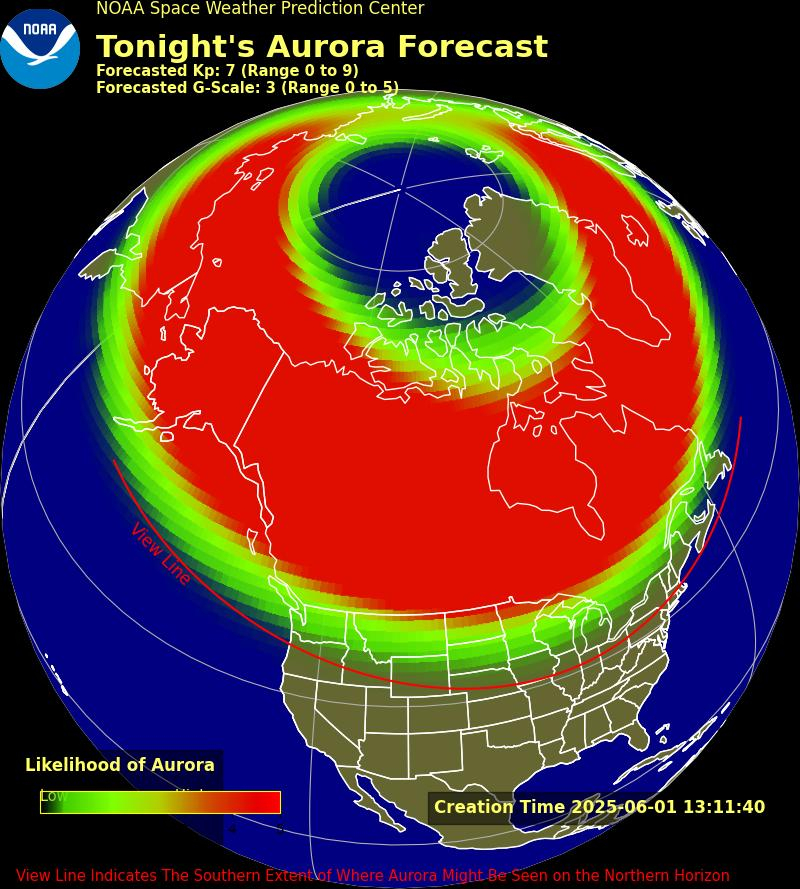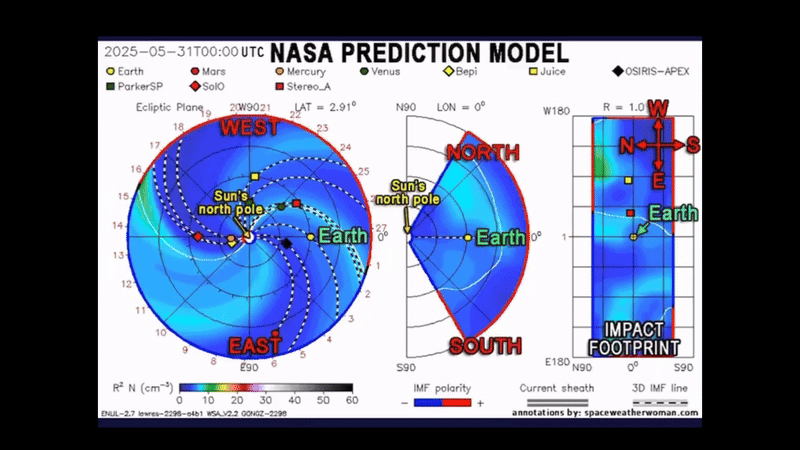When we look up into the night sky with our naked eyes, we can make out faint sources of light, the bright light from the moon, and perhaps a sighting of a nearby planet on a clear night if we’re lucky. While with the help of the best cameras for astrophotography, we can see the much fainter glows of nebulae and galaxies. Even the best telescopes and best binoculars can’t reveal all the subtle colors and patterns that post-shoot editing using photo editing apps can.
Photo editing apps can transform your average-looking astro images into spectacular masterpieces by bringing out hidden elements. While some consider using the best photo apps to edit images to be cheating, it isn’t. It’s just an extra means of polishing the finished product beyond the in-camera shot.
Even if the photographer weren’t to use any apps but used in-camera filters, cropping or stacking, that is still a form of editing. Photo editing apps can be an astrophotographer’s best friend, and such software has shot up in popularity in the digital photography community.
Many different photo editing apps are available, with varying abilities and tools which need consideration, especially regarding astrophotography’s specific requirements. We’ve included off-the-shelf software that can be modified to meet the needs of astrophotographers. Some do this better than others, here are the best photo editing apps for astrophotography that we’d recommend you try.
Adobe Lightroom: Best photo editing app overall

Lightroom is essentially a raw image organizing, cataloging, and developing app aimed at professionals who can dump their memory cards into it at the end of the day, and quickly get a catalog of the day’s shooting with geotags and facial recognition. They can search and rate files to select the best ones and return to them later. This is what makes Lightroom different from many other editing apps.
You can enhance the raw files in the Develop Module. The user has creative control over contrast, brightness, color saturation, and the option to smooth out lens idiosyncrasies. A high-quality JPEG image can be watermarked, exported and shared.
However, it’s perfectly possible to use Lightroom differently. Its workflow is entirely non-destructive, so you’re always left with your original file as a kind of digital negative rather than overwriting the original. Your changes only become permanent when you export an edited image; even then, your original image is safe.
You don’t have to work with raw files, although astrophotographers should because of the increased color depth that’s captured. Lightroom also excels at batch processing images, you can load in all 300 of your star trail images at once, batch edit (kind of like copying and pasting the same settings onto each image), then export them to another app for stacking.
Adobe Photoshop CC: Best for large projects

Much like Lightroom, Photoshop CC is the app that other image-editing software makers use to model their interface on. It is the industry-standard photo editing app, used extensively worldwide, and a great tool for astrophotographers.
Photoshop’s editing method utilizes selections and layers, meaning you can, for example, select only the sky in an image and edit this separately from the land. Selections can be automatically identified using Adobe Sensei, a cloud AI tech that allows the subject of a photo to be accurately selected just by choosing a menu option, phenomenal. Of course, it can also be painstakingly manually created like in the good old days if you’d rather!
Layers give you the option to build complex effects. They can be moved around, merged, painted, hidden, or have holes cut in them. They are essential for creating a star trail image where hundreds of photos are combined or revealing the soft light of a nebula from many stacked frames.
Adobe plans are relatively inexpensive for the range of tools you can access, but students and teachers can save a whopping 60% on the ‘All Apps’ plan before September 5th 2022.
Affinity Photo: Budget option for astro enthusiasts

Serif Software’s rival to Photoshop takes Adobe’s selection and layer method of photo editing and applies it directly to night-sky images through its Astrophotography Stack persona. The personas are Affinity Photo’s way of reconfiguring its user interface for specific tasks, it has one for exporting images, another for decoding raw files, and so on.
At its simplest, this means you can import light and calibration frames into Affinity Photo, then automatically stack them at the click of a button, ready to be moved to the app’s main Photo persona for color editing and image sharpening. Advanced users can delve much deeper into the settings, to the extent of manually choosing the Bayer pattern used during raw decode or using frame analysis to reject those with star trails or other unwanted flaws.
A dedicated ‘Remove Background’ filter is a nice astro-specific feature. If a background color cast has found its way into your images, this feature will help the sky between the stars return to black
Luminar AI: Best for speedy editing

Skylum, the developer of Luminar, has taken a slightly different line to image-editing than Adobe and many other software houses in the sector. It prefers to provide a series of pre-set ‘looks’ (much like Instagram filters) and background images that you can apply to your image, scale to achieve the level of intensity you want, and even selectively apply these looks. It’s effortless to add the ‘looks’ to the entire image or a specific selection like just the sky. AI tools can creatively alter your pictures in ways you may not have considered.
Traditional image-editing tools are available, but they aren’t the application’s core function. For that, you will want to consider Luminar Neo.
Luminar AI is a user-friendly, fast app built around the company’s AI tools but Neo now takes center stage as the company’s flagship product, bringing a new editing engine and the ability to create more refined images.
Nio has introduced the ability to add layers to your edits, much like photoshop. It also has a developer module, much like Lightroom. Which version you get depends on whether you’re looking to make quick tweaks, utilizing pre-made adjustments, or if you want to make more advanced edits, such as changing the sharpness and vibrance.. There is a difference of approximately $40, but for a lifetime license, that cost is negligible.
PhotoDirector 13: Best for beginners

Calling PhotoDirector 13 feature-packed would be a massive understatement, and we must be approaching the limit in the number of ways an image file can be poked, prodded, shrunk, stretched, and generally manipulated. Despite this, we’re sure the next version will have even more tools and functions, but it makes you wonder how many more features can be squeezed into one app and how many of them are utilized.
For an astrophotographer, this isn’t necessarily a good thing. PhotoDirector 13 is a beginner-friendly application that can turn its hand to editing almost any image, astro included. Still, its attempts to appeal to as many people as possible make it tricky to whittle down to the useful tools you want for editing your night-sky shots.
For this, it’s a one-off fee, much like its rivals, but you can also purchase a subscription version (PhotoDirector 365) which is more expensive at $15/month. You get a generous 50GB of cloud storage for the duration of your subscription.
Adobe Photoshop Elements: Best for amateurs

Photoshop Elements is the scaled-back, beginner-friendly version of Photoshop aimed at beginners and enthusiastic amateurs rather than professionals. The differences are stark, especially in the way you pay for it. Adobe’s Creative Cloud apps — Photoshop and Lightroom on this list — are subscription software. That means you pay a set amount each month (which is pretty reasonable for what you get), and if you stop paying the software stops working. The payback is that you always have the latest version of the application, with bug fixes and features receiving continuous updates.
You pay a one-off fee with Elements, which also has a video-editing brother called Premiere Elements. For that, you might get a couple of big fixing updates, but next year there will be a new version of the app available that you’ll need to buy again if you want to make use of any new features. Lightroom and Photoshop are available in the good-value Photographer’s Bundle, so you’d need a good reason to purchase Elements instead. That may be the app’s ability to teach you image editing through its Guided mode, or maybe you strongly believe in being able to keep your software without having to pay a subscription.
Even though Photoshop’s layer and selection approach is replicated almost perfectly here, along with some neat new Sensei AI features, there’s not much on offer to attract astrophotographers specifically.
ACDSee: Best for organization

ACDsee offers raw image processing, so you won’t need a separate app if you’re shooting raw files, and its Ultimate incarnation has some Photoshop-like layers for you to stack images. There’s also an Advanced Lighting EQ tool that can be applied selectively, helping to bring out the best in the soft, dim glows from the night sky.
Elsewhere, ACDsee is a very versatile app, making it a great choice for a general-purpose image editor. It has a catalog management interface broadly similar to Lightroom and is split into a series of modules in the same way Affinity Photo has personas. The main edit module functions more like Photoshop, and between this and the Develop module that decodes your raws, there are a lot of tools on offer to help you to enhance your night sky images.
Corel PaintShop Pro: Best for learning techniques

Paintshop Pro, a long-time member of the image-editing club, takes a similar layer-based editing approach to Photoshop. There’s raw image support, and it’s starting to get the kind of AI and content-aware tools that can make impressive differences to astrophotos.
As a general-purpose image editing app, many tools can be used to enhance your astro images, even if it isn’t specifically tailored to this kind of photography. While the app has a specialist workspace with custom tools for editing underwater photos and drones, night-sky shots don’t get the same attention. This is particularly true of its noise reduction tools. As we know, night sky photography sometimes involves pushing the camera’s ISO to uncomfortable levels so we need this functionality to remove unwanted noise while maintaining our pinpoint stars.
DxO Photolab: Best for noise reduction

Photolab can be considered a digital darkroom rather than a full-fledged image editing app and has one particular feature that will be music to an astrophotographer’s ears. Its AI-powered DeepPRIME noise reduction and the haze-reducing Clearview tool can effectively improve your deep-sky images’ contrast and color saturation. There’s comprehensive lens correction too, which smooths out the distortion added to images by camera lenses, particularly ultrawide-angles.
You’ll need to shoot in raw, though. The additional color depth provided by these unprocessed files is always welcome. Still, some find the extra strain on their computer’s processor, and the requirement for more storage space makes shooting in JPEG more convenient.
Advanced users can install Photolab as a plugin for Lightroom, so they can spend most of their time there but transfer over to Photolab to utilize its impressive AI tools.
Capture One Pro: Best for powerful editing tools

Another app that follows the Lightroom template rather than the Photoshop one, tethered and studio photography is Capture One Pro’s specialty. It is remarked for the high quality of its raw image decoding. It is also compatible with many other image formats, including the HEIC files produced by recent iPhones.
It’s aimed at the professionals, however, once you’ve got to grips with it, it’s uniquely powerful, bringing together the best of Lightroom and Photoshop (with its adjustment layer-based editing system). It does have a ‘learn’ feature which makes it a little less intimidating for beginners by providing a set of in-camera tutorials.
Capture One is expensive. You could get two or more of the other apps for the same price so it’s probably not worth it unless you are a studio pro.